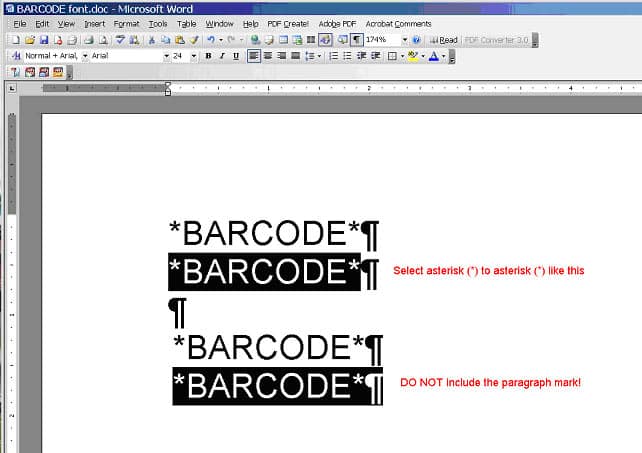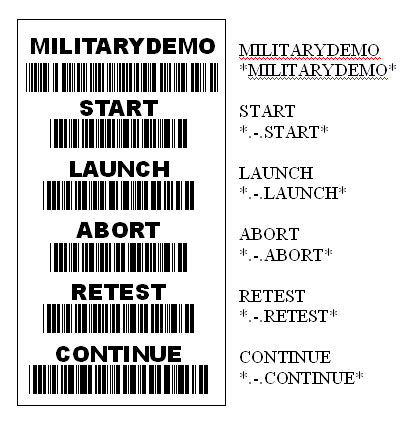Barcode Scanners and Cable Testing
We’re all looking for ideas to increase productivity and reduce errors in the manufacturing process. Cirris has incorporated the use of barcodes and barcode scanners into testing to eliminate mistakes and to help productivity.
How can barcodes help improve throughput and increase quality?
- Faster than typing.
- Eliminates keyboard entry errors.
- Takes less workspace than keyboard and mouse.
- Quickly entering serial numbers.
- Identifying wires.
Which Cirris products use barcode scanners?
Signature 1100 series and Easy-Touch®
When used with the optional Scripting language, the Signature 1100 and Easy-Touch can use barcodes to enter serial numbers of tested assemblies and enter user passwords by scanning operator’s name badges. Custom scripts can allow further control of these testers with barcodes. (Requires 1100’s with USB ports installed.)
easy-wire CR and CH2
All the operations that can be performed from the user interface by pushing buttons can also be performed by barcode scan. Things like loading test programs, starting and aborting a test, retesting, etc. can be accomplished with a barcode scan. Since easy-wire software comes with a barcode font pre-loaded, you can also easily add barcodes to the reports and labels that you print from easy-wire.
Selecting a Barcode Scanner


Laser scanners work better than CCD scanners for scanning small barcodes printed on wires.
Both scanners are available with a USB connection for under $250. In less demanding applications, CCD scanners costing less than $100 are found on Amazon.com.
Using Code 39
Why use Code 39? While there are other popular codes that are shorter, Code 39 has the advantage of having built-in error checking. It checks the format of the characters in the barcode (rather than needing special embedded check-characters). If you have software to print the barcodes and calculate these check-codes, they are no problem. If you use a simple word-processor with just a font change, Code 39 provides the highest level of simplicity.
Two links to learn more about Code 39:
http://en.wikipedia.org/wiki/Code_39
https://www.barcodefaq.com/1d/code-39/
Standard Code 39: Usually the default capability from the factory. Standard code 39 has 43 characters available:
- Numbers 0 through 9
- 26 capital letters
- a “space”
- these six characters $ % / + . –
Many scanners will allow you to customize your scanner operation. This is usually accomplished by scanning customized set-up barcodes that are in the scanner’s instruction manual or on the company website. Some of the changes to the default settings are:
- Automatic Triggering (presentation mode): Rather than manual triggering, this feature allows the scanner to rest in a hands-free stand.
- Adding a Carriage Return: (for the Cirris CR) This feature lets a suffix take the place of hitting the “enter” key after a scan.
Extended Code 39 (also called Full ASCII): The four characters, / $ + %, precede a character and change it to another character, thus providing the full ASCII 128-character set. If you want a barcode that can be read in either Standard or Extended mode use:
- only numbers.
- capital letters,
- a “space”,
- a dot “.”
- or a dash “-“
To keep your barcodes as short as possible in Extended Code 39, don’t use lower case letters as they require a “special character” added to each letter, effectively doubling the length of the barcode.
Printing Barcodes
Serial number labels are readily available for purchase, or you can print your own labels with a variety of label printers and software from companies such as Zebra, Brady, Panduit, and HellermanTyton.
Tips on creating barcodes
You can easily create barcodes for your documents and user interface aids using Microsoft Word or other word processors. Here are some helpful tips to get you started.
- Begin and end with an asterisk (*): When you create a code 39 Barcode, be sure to begin and end with an asterisk ‘*’. This is the standard start and stop character of a code 39 barcode and is always required. Example: *JOHN*
- If you use WordPad (included with Microsoft Windows) or OpenOffice word processors, you shouldn’t have any difficulties making barcodes. If you use Microsoft Word, there are some issues with text formatting that you need to be aware of:
- Turn off the Asterisk Bolding feature of WORD: Each Code 39 barcode must begin and end with an asterisk *. However, MS WORD activates the bold typeface when a word begins and ends with asterisks. If the barcode font is bolded, it becomes unreadable. To avoid this conflict, turn off this feature in the Options section of Word.
- Turn on the Paragraph Marks feature of WORD: When on, the paragraph marks feature makes it easier to select the text you want to convert into a barcode because you avoid selecting the paragraph marks (see example below).
- Install a TrueType font for MS Word: You can download a free Code 39 font and the Extended (Full ASCII) Code 39 font here: http://www.idautomation.com/fonts/free/
Details on how to install the font are found on the Microsoft support page. Cirris easy-wire software will also install a barcode font during the installation of the software. - Type your text, then change the font to barcode: Type the text you want (including the asterisks), highlight it (including the asterisks but NOT any other formatting codes), and change the font. Once you are done creating barcodes you’ll want to turn the paragraph marks off again (if you are using a different word processor to create the barcodes and they don’t seem to work, make sure you are just selecting the text and not the unseen formatting codes).
- The free TrueType font has further limitations: The free fonts come in one height. Purchased fonts usually come in several heights. You can make them taller by choosing a larger front size, but this makes them proportionately longer as well.
- Use a dot-dash-dot (.-.) to precede a button name: This lets easy-wire know this is a “button push” from the barcode scanner (check your manual for specifics). This would be the same as clicking on the button with the same name. To select a test program using a barcode scanner, simply create a barcode of the test program name (“MILITARY DEMO”) like in the example below.